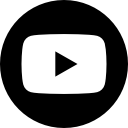What is Viewranger
Viewranger is a digital outdoor mapping tool, it has phone apps for major platforms such as android and iPhone and also works with WearOS to allow you to view maps on the move even easier.
As I have an android phone, the android app is what we will cover here. However, the iPhone version and the android version work and run exactly the same.
Whether planning for a new hike, tracking our walks, following a route or just checking our stats from a previous walk, Viewranger is our go to tool. In almost all circumstances it outperforms the competition, while still proving easy enough to use. It has a small learning curve, but once you have used it for a few minutes it becomes second nature. Later on in this review, I will write about how to navigate the more challenging aspects of Viewranger in greater detail.
Planning
Before we set off for a hike, we like to have a look at some different routes we can take, as well as the type of terrain and steepness to expect. Viewranger helps with all of this. You can find routes from other users and download them to follow, as well as look at photos and read reviews of those walks. Additionally, you can just view the map and have a look for inspiration to where you want to go.
When it comes to maps, you have a large variety of choice. As standard, Viewranger will open up with Opencycle maps and although the name suggests this wouldn’t be great for walking, we often find these maps better than their OS or Harvey equivalents. The main reason for this is the level of detail outmatches them both and allows you to view much granular parts of a walk. In addition, there are many areas in which the Opencycle map offers more mapped paths (however this isn't always the case and we have found areas on Opencycle almost blank but the OS version has multiple paths).
Luckily, this is where Viewranger has another strength as you can purchase other optional maps as required. There are options to buy individual tiles for a map, specific areas such as the lake district, or even the whole of the UK (other countries are also covered). Additionally, they offer an annual subscription for Ordnance Survey maps which is currently £25 a year (as of July 2019), this allows you unlimited access to all of the UK.
All these maps can be downloaded offline so you aren't caught out without a signal, and it works very smoothly. We actually have a better experience using OS maps on Viewranger than the official OS app. However, the subscription doesn’t match the official OS subscription for online access as with the official OS Maps subscription you are able to load them up in a web browser and print off your routes to scale, something not available with Viewranger. Check our comparison of the two subscriptions here for more information.
Tracking
Once you are out on a hike the app really comes into its own. It’s very quick to pick up your GPS location and is quite happy to run in airplane mode to ensure you get the best of your battery. A big red circle indicates where you are, and a red arrow provides real time tracking of your direction so you can see you are headed the right way. This arrow actually increases in length, depending on how quick you are moving to aid navigation.
Hitting the big green plus button lets you record a track, follow a downloaded route, plot a route, add a point of interest or use buddy beacon. Recording a track is great if you have a route in mind or you already know where you are going and just want it to track you. It gives you real time tracking as well as live data such as speed and direction. The tracking is second to none in our tests. When you hit the GPS button to locate, it sometimes takes a few seconds to locate you, initially. But once it’s found you, it’s always on track and accurate. We often try other apps but they lose GPS halfway through or do some other strange things like assume you are on another path. This means you end up with an ‘as the crow flies’ line between two points, rather than a wavy line that follows the path. It has the ability to quickly pause, ensuring you don’t track your lunch breaks and mess up the timings too.
Once you are tracking, the bottom corner of the map shows a blue circle with the current trip time. Hitting this takes you into your current trip. There are 4 tabs here:
Record - This screen shows your time spent recording your track, your total track distance in a smaller font, set up a timed buddy beacon (there is more info on this below). Also, it enables you to pause, stop track, select the type of activity you are doing, as well as other track options.
Trip 1 – shows you the current time, total distance again but bigger, the trip time, current speed and average speed.
Navigation – shows you a compass, ETA and distance to the finish of your track (if known) and distance to the next waypoint. These come in handy if you are following someone else’s route.
Trip 3 – shows your pace, when the sun will rise and set, as well as a chart of your speed.
When you stop tracking, it will give you the option to save the track and to rename it if you wish. It then gives you more detailed stats, such as height climbed, and also allows you to view the route in 3D. Once you have saved a track, you will then have the option of sharing this as a route for others. You can also extract your track as a GPX file.
Following a route
As you start to use the app more, you will find that other people have uploaded some great walks. These can be synced to your device and then the map downloaded offline. Following one couldn’t be any easier. Once you have arrived at the starting point, just load up the route and press ‘start route’. This will load up the map and show you the route you want to follow. Then the red marker will show you your current location. Routes usually have waypoints and it will let you know when you have arrived at one to ensure you are on track with an arrival alarm.
BuddyBeacon
You can set up a BuddyBeacon which will instantly share your location to the people you have chosen to have it. This can be viewed through Viewranger and also through a normal web browser, this is great for giving someone at home access your location even if they don’t have Viewranger. To allow people to see your BuddyBeacon, they will need your PIN code and your Viewranger user name or email address. You can choose the frequency of how often it shares your location from 1 min to 1 hour.
After the hike
For us, the end of the walk isn't the end of our time spent on the app. We will often get to a pub and sit down to look at our stats. Here, we discuss where we may have gone slightly wrong, which parts of the walk took the longest, where we made up time and all manner of things. Luckily, Viewranger continues its form well after the walk and has a lot of use, even when you have finished.
First and foremost, you can quickly view and edit the tracks you have made. If you want to see a map, look at the distance and height you have done, it’s all there. Login online via a web browser and you can even do some simple cropping of a track (amazing if you forget to turn it off and tracked the route all the way into and around the pub!). When you have named and saved your route, you can then sync with the cloud and view it on all your devices (including a web browser) so you have access wherever you are. You can then either choose to keep the route private, or open it up to everyone else on Viewranger. This allows them to follow your route at a later date. If someone likes your route, they can follow you to see more, and vice versa you can follow others.
When you have a route on your device, it’s also easy to export the GPX file. This will then let you import the route into a number of different apps, programs and websites. This is what we use to share our free walks with everyone and it works flawlessly. It even allows you to upload to cloud storage providers like Microsoft, Apple and Google.
Upgrade to the premium version, and you also get access to 3D View, allowing you to play back the walk in 3D on a satellite map so you can easily re-live the adventure!
Here is a link to show you what a 3D walk looks like!
Final thoughts
For us, Viewranger has become an invaluable tool for our adventures. Not only do we feel comfortable with the maps and accuracy, but we also know how easy it is to have the maps downloaded and always there. It not only allows us to keep going and not get lost, but also it is the reason that we are able to give away our walks on the website. There are a lot of walking apps, some have great features that Viewranger is missing, but none come as close to the complete package as Viewranger. It is accurate, flexible, and delivers the best performance in our tests and that is why it is our go to tool.
FAQ
How do I find and download a route in Viewranger?
Once you have the app open, tap the top left icon (the one that looks like two signs) This will then immediately start searching the area the map is sectioned on, move the map to see more or press the search bar to manually search. Additionally, along the bottom you can edit your search criteria, such as length and difficulty.
How do I view my Recorded tracks in viewranger?
In the app, select the silhouette of a person on the top bar (middle icon) this will let you select your feed, view your tracks, as well as see routes you have made or downloaded.
How do I switch maps in Viewranger?
When on the map screen (second icon across the top) you will see in the top right-hand cover of the screen a levels icon (two squares overlaid) pressing this lets you view all the different maps.
How do I download an offline map in Viewranger?
When on the map screen (second icon across the top) you will see in the top right-hand cover of the screen a levels icon (two squares overlaid) pressing this will bring up the select map scree, but at the top of this page is a section that allows you to save for offline use. Tap that, then zoom in or out to make sure you have the whole walk and then click download map.
Updated 23/08/2019
5 out of 5
All reviews are our own thoughts, we are not paid to write any of our reviews. If we are sent gear by manufacturers is will be clearly marked, however will not impact our views of products.